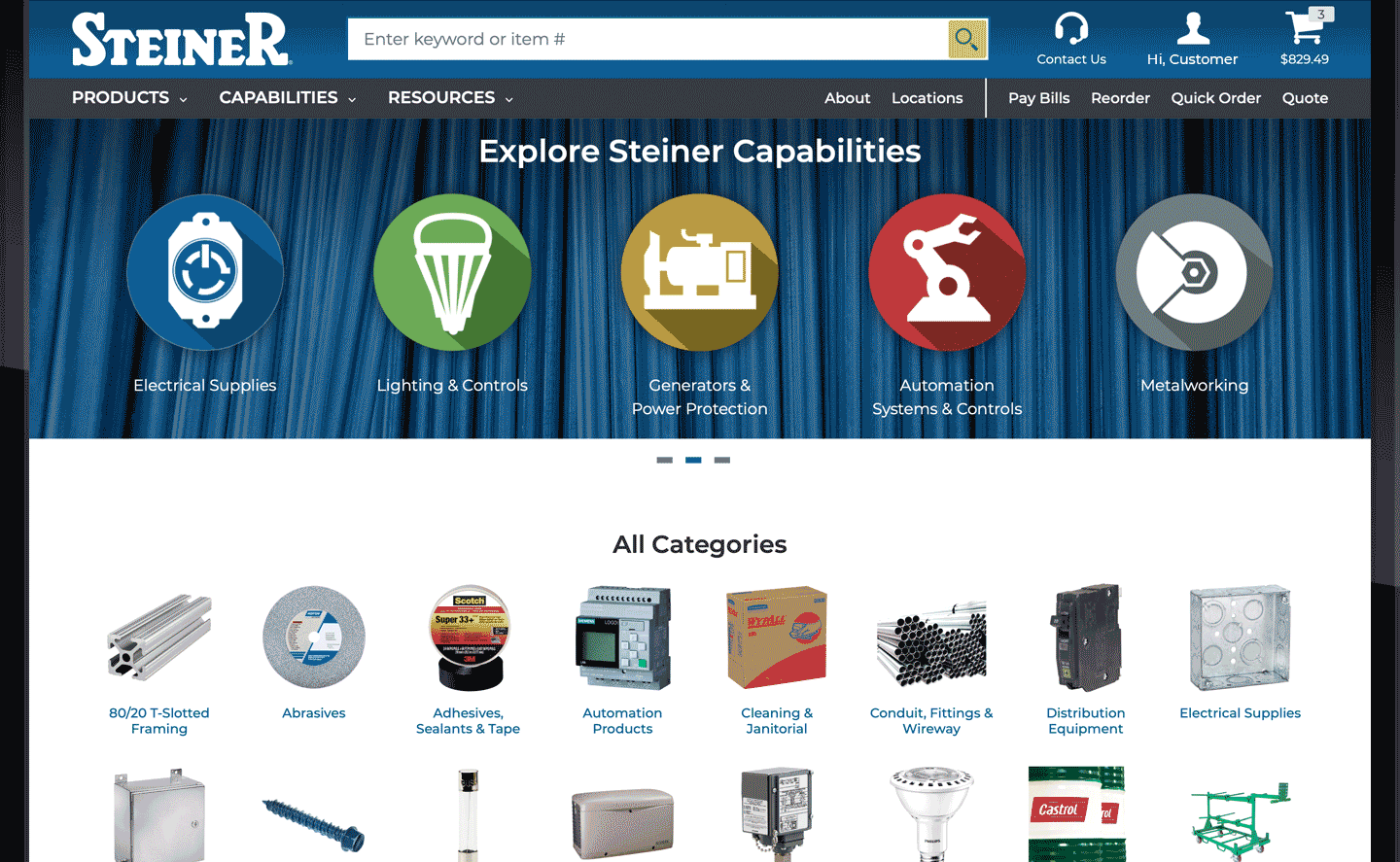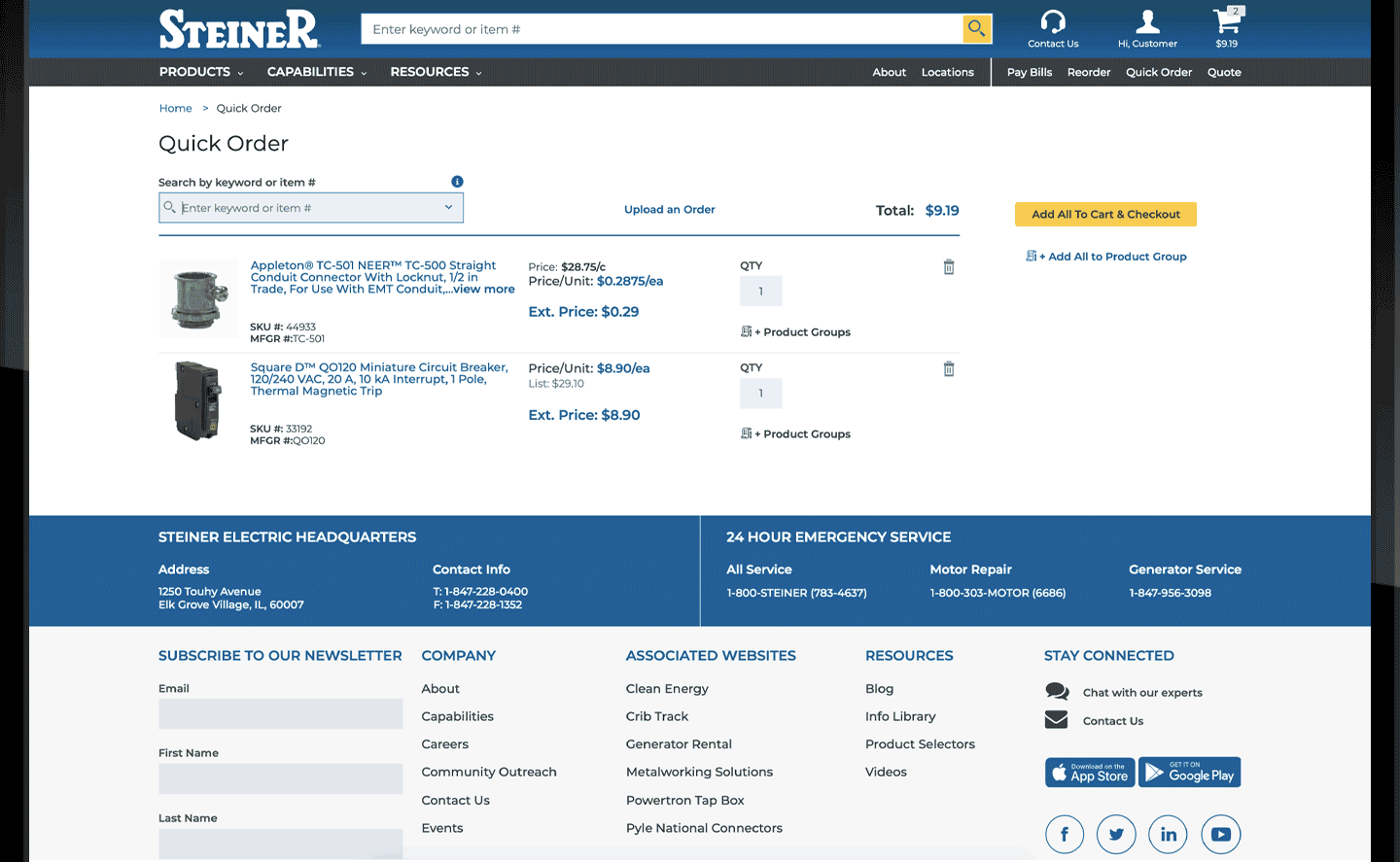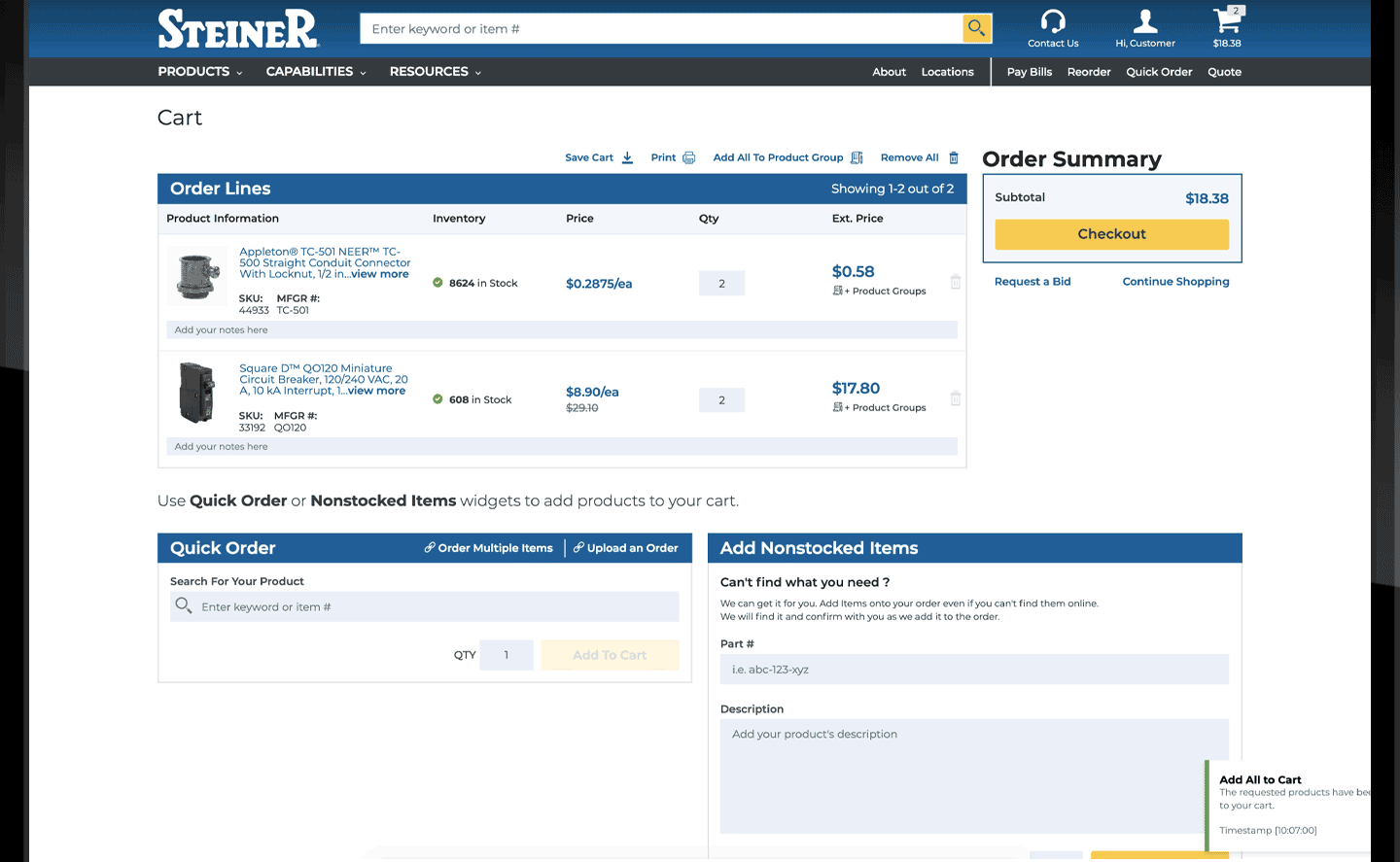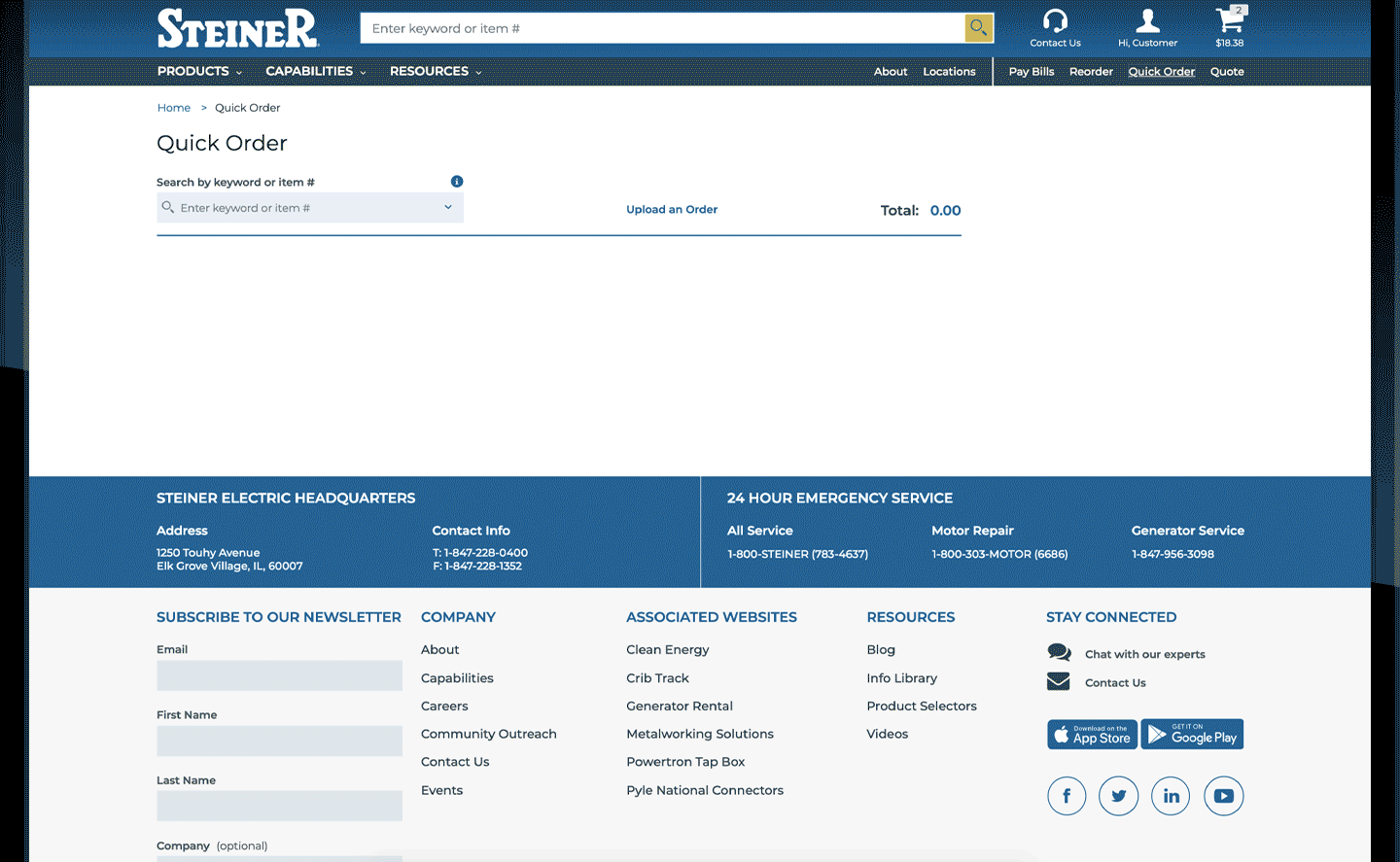Sign In
Hi,
Sign In
Account Dashboard
Customer Info
Bill-To: {{vm.session.billTo.customerName}}
Ship-To: {{vm.session.shipTo.customerName}}
{{"Items($0)".replace('$0', vm.cart.totalCountDisplay)}}
Cart Summary
Subtotal:
Items:
-
Price:Ext. Price:{{::line.shortDescription}} {{::line.properties.nonStockDescription}}{{::line.shortDescription}} {{::line.properties.nonStockDescription}}
- Products
- Products
- 80/20 T-Slotted Framing & Components
- 80/20 T-Slotted Framing & Components
- Add-On Components
- Fastening Methods
- Finishing Your Frame
- Finishing Your Frame
- Cable, Wire & Power Management
- Covers & Caps
- Electrical Components
- Organization
- Floor to Frame Components
- Floor to Frame Components
- Base Plates
- Casters & Feet
- Lift Systems
- Panels & Door Components
- Quick Frame
- Ready Tube
- Tools
- T-Slotted Profiles
- T-Slotted Profiles
- Fractional T-Slotted Profiles
- Metric T-Slotted Profiles
- Abrasives, Grinding, Sanding & Finishing
- Abrasives, Grinding, Sanding & Finishing
- Abrasives Accessories
- Abrasives Brushes
- Bonded Abrasives
- Bonded Abrasives
- Bench & Pedestal Grinding Wheels
- Bonded Abrasive Mounted Points
- Centerless & Cylindrical Wheels
- Cup & Dish Wheels
- Cut-off Wheels
- Depressed Center Wheels
- Regulating/Feed Wheels
- Snagging Wheels, Cones & Points
- Straight Grinding Wheels
- Surface Grinding Segments
- Surface Grinding Wheels
- Toolroom Wheels
- Buffing & Polishing
- Buffing & Polishing
- Buffing Compounds
- Buffing Discs & Wheels
- Fillers
- Rubbing Compounds
- Burrs
- Burrs
- Carbide Burrs
- Coated Abrasives
- Commutator Maintenance
- Commutator Maintenance
- Brush Seaters & Commutators Cleaners
- Deburring
- Deburring
- Deburring Wheels
- Diamond & Super Abrasives
- Diamond & Super Abrasives
- Diamond & Super Abrasive Discs
- Diamond & Super Abrasive Wheels
- Dressing & Truing Tools
- Dressing & Truing Tools
- Diamond Dressing Tools
- Dressing Sticks
- Wheel Dressers
- Files
- Laps & Hones
- Laps & Hones
- Flexible Hones
- Hand Hones
- Non-Woven Abrasives
- Sharpening Sticks & Stones
- Sharpening Sticks & Stones
- Abrasive Files
- Bench Stones
- Finishing Stones
- Miscellaneous Stones & Sharpeners
- Adhesives, Sealants & Tape
- Adhesives, Sealants & Tape
- Caulks, Sealants & Putties
- Caulks, Sealants & Putties
- Caulks & Sealants
- Duct Sealants & Mastic
- Foam Sealants
- Patching & Repairing Compounds
- Plastic Cements
- Putties
- Dispensers & Applicators
- Dispensers & Applicators
- Caulk Guns
- Dispensing Needles & Syringes
- Glue, Epoxy & Adhesives
- Tapes
- Tapes
- Barricade, Reflective & Warning Tapes
- Double-Sided Tapes
- Duct Tapes
- Electrical Tapes
- Filament Tapes
- Hook & Loop Tapes
- Masking Tapes
- Miscellaneous Tapes
- Packaging & Sealing Tapes
- Packaging Tape Hand Held Dispensers
- Pipe Sealant Tape
- Plumbing Insulation Tapes
- Splicing Tapes
- Transparent Office Tapes
- Vinyl Tapes
- Thread & Gasket Sealants
- Thread & Gasket Sealants
- Thread Sealants
- Automation & Pneumatics
- Automation & Pneumatics
- Condition Monitoring
- Condition Monitoring
- Condition Monitoring Relay Modules
- Machine Condition Monitoring Systems
- Distributed I/O
- Industrial Computer & Human Machine Interface
- Industrial Computer & Human Machine Interface
- Hand Held Operator Terminals
- Human Machine Interface Terminals
- Industrial Computers
- Industrial Monitors
- Interface Cables
- Interface Connectors
- Interface Terminal Keyboards-Keypads
- Interface Terminal Memory Devices
- Interface Terminal Mounting Accessories
- Interface Terminal Power Adapters
- Interface Terminal Screen Accessories
- Mobile Human Machine Interfaces
- Mounting Solutions
- Mounting Solutions
- Bases
- Kits
- Knuckles
- Links
- Mounting Plates
- PLC Components
- PLC Modules
- PLC Modules
- PLC Adapter Modules
- PLC Analog/Digital I/O Modules
- PLC Communication Modules
- PLC Expansion Modules
- PLC Function Modules
- PLC Input-Output Analog Modules
- PLC Input-Output Digital Modules
- PLC Motion Control Modules
- PLC Power Supply Modules
- PLC Signal Modules
- PLC Slot Filler Modules
- PLC Software
- PLC Specialized Modules
- PLC Starter Kits
- Programmable Logic Controllers
- Pneumatics
- Programmable Relays
- Signal Conditioners
- Circuit Breakers, EV Charging & Power Distribution
- Circuit Breakers, EV Charging & Power Distribution
- Busways, Busway Fittings & Accessories
- Busways, Busway Fittings & Accessories
- Busway Accessories
- Busway Boxes & Enclosures
- Busway Cables
- Busway Circuit Breaker Plug Units
- Busway Elbows
- Busway End Closers
- Busway End Covers
- Busway Fittings
- Busway Floor, Roof & Wall Flanges
- Busway Fusible Plug Units
- Busway Ground & Neutral Components
- Busway Hangers
- Busway Mounting Accessories
- Busway Special Purpose Plug Units
- Busway Tap Boxes
- Busway Tees
- Busway Tools
- Feeder Busbars
- Feeder Busways
- Plug in Busways
- Plug-in Busbars
- Circuit Breaker Accessories
- Circuit Breaker Accessories
- Breaker Auxiliary Switches-Contacts
- Breaker Electrical Operators
- Breaker Enclosure Hubs
- Breaker Enclosure Neutral Kits
- Breaker Frames
- Breaker Handle Locks
- Breaker Handle Ties & Extensions
- Breaker Interface Devices
- Breaker Lockouts
- Breaker Mechanical Interlocks
- Breaker Modification Kits
- Breaker Mounting Accessories
- Breaker Panelboard Connecting Straps
- Breaker Rating Plugs
- Breaker Renewal Parts/Accessories
- Breaker Sealing Boots-Covers
- Breaker Shunt Trips
- Breaker Terminal Shields
- Breaker Terminals
- Breaker Termination Nuts-Plug Nuts
- Breaker Test Kits
- Breaker Trip Units
- Breaker Tripping Devices
- Disconnect Flange Cables
- Disconnect Mechanisms Handle Shafts
- Disconnect Operating Handles
- Disconnect Operating Mechanisms
- Disconnect Shaft Hardware
- Ground Fault Attachments
- Phase Separation Plates
- Undervoltage Releases
- Circuit Breakers
- Circuit Breakers
- Air Circuit Breakers
- Arc-Fault Circuit Breakers
- Combination Circuit Breakers
- DC High Speed Circuit Breakers
- Electronic Circuit Breakers
- Equipment Protection Circuit Breakers
- Explosion Proof Circuit Breakers
- Ground-Fault Circuit Breakers
- Hydraulic Circuit Breakers
- Lighting Panel Circuit Breakers
- Miniature Circuit Breakers
- Mining Circuit Breakers
- Molded Case Circuit Breakers
- Motor Circuit Protectors
- Motor Protection Circuit Breakers
- Residual Current Circuit Breakers
- Special Application Breakers
- Std Thermal Magnetic Circuit Breakers
- Supplementary Protectors
- Distribution Splitter Troughs & Boxes
- Distribution Splitter Troughs & Boxes
- Distribution Splitter Boxes
- Distribution Splitter Troughs
- Distribution Trough & Box Splitter Block
- Electric Utility & Outside Plant Product
- Electric Utility & Outside Plant Product
- Arresters
- Cable Line Spacers-Supports
- Deadend Clamps
- Electric Utility Anchors
- Equipment-Apparatus Mounts
- Guy Wire Fittings
- Insulators
- Insulators & Fittings
- Pole Crossarms & Miscellaneous Hardware
- Pole Line/Aerial Hardware
- Reactors & Inductors
- Substation Products
- Suspension & Support Clamps
- Utility Automation & Protection
- Utility Capacitors & Filters
- Utility Hooks, Nuts, Bolts & Nails
- Utility OH Switches
- Utility Service Entrance Fittings
- Utility UD Accessories
- Utility UD Deadbreak Elbows & Connectors
- Utility UD Loadbreak Elbows & Connectors
- Wildlife Protectors
- EV Charging
- Fused Overcurrent Protection Modules
- Fused Overcurrent Protection Modules
- Fusible Module Accessories
- Fusible Modules
- Load Center Accessories
- Load Center Accessories
- Load Center Bonding Straps
- Load Center Covers & Doors
- Load Center Door Locks & Latches
- Load Center Enclosures
- Load Center Filler Plates
- Load Center Hubs & Covers
- Load Center Interiors
- Load Center Labels
- Load Center Lugs
- Load Center Mechanical Interlocks
- Load Center Miscellaneous Accessories
- Load Center Mounting Accessories
- Load Center Neutral & Ground Bars
- Load Center Sub-Feed Lug Blocks
- Load Center Surge Protection Devices
- Load Center Touch-Up Paints
- Load Centers
- Metering Equipment
- Metering Equipment
- Meter Mains
- Meter Packs
- Meter Pedestals
- Meter Socket Circuit Breaker Combination
- Meter Socket Load Center Combinations
- Meter Socket Meter Main Combinations
- Meter Sockets - Multi Position
- Meter Sockets - Single Position
- Meter Sockets - Transformer Rated
- Meter Stacks
- Post Stabilizer Bases
- Safety Socket Bypass Meter Sockets
- Metering Equipment Accessories
- Metering Equipment Accessories
- Current Transformer Bases
- Meter Bussed Spacers
- Meter Bypass Kits
- Meter Hub Adapter Plates
- Meter Hub Closure Plates
- Meter Hubs
- Meter Jumpers
- Meter Mounts
- Meter Neutral Kits
- Meter Rings
- Meter Socket Covers
- Meter Socket Surge Protectors
- Meter Sub-Feed Lug Blocks
- Meter Terminals
- Meter Test Switches
- Metering Miscellaneous Accessories
- Meters
- Meters
- Electronic Meters
- Modular & Grouping Metering
- Modular & Grouping Metering
- Main Circuit Breaker Modules
- Main Lug Terminal Box Modules
- Main Pull Box Modules
- Meter Stack Modules
- Motor Control Centers & Accessories
- Motor Control Centers & Accessories
- Circuit Breaker Branch Feeder Units
- Fusible Switch Branch Feeder Units
- Low Voltage Motor Control Centers
- Motor Control Center Accessories
- Panelboards & Accessories
- Panelboards & Accessories
- Distribution Panelboards
- Hazardous Location Panelboards
- Panelboard Boxes
- Panelboard Breakers
- Panelboard Connection Kits
- Panelboard Covers
- Panelboard Door Locks & Latches
- Panelboard Enclosures
- Panelboard Filler Plates
- Panelboard Fronts & Trims
- Panelboard Ground & Neutral Components
- Panelboard Interiors
- Panelboard Labels
- Panelboard Lugs
- Panelboard Miscellaneous Accessories
- Panelboard Mounting Accessories
- Panelboard Service Entrance Kits
- Power & Energy Monitoring Systems
- Power Distribution Blocks
- Power Outlet Panels
- Safety & Disconnect Switch Accessories
- Safety & Disconnect Switch Accessories
- Disconnect Switch Flange Cables
- Disconnect Switch Handle Shafts
- Disconnect Switch Operating Handles
- Disconnect Switch Operating Mechanisms
- Disconnect Switch Shaft Hardware
- Safety/Disconnect Add on Power Poles
- Safety/Disconnect Auxiliary Contacts
- Safety/Disconnect Auxiliary Switches
- Safety/Disconnect Door Hardware
- Safety/Disconnect Fuse Clip Kits
- Safety/Disconnect Interlock Kits
- Safety/Disconnect Miscellaneous Access.
- Safety/Disconnect Mounting Kit
- Safety/Disconnect Switch Bases
- Safety/Disconnect Switch Fuse Covers
- Safety/Disconnect Switch Fuse Kits
- Safety/Disconnect Switch Hubs
- Safety/Disconnect Switch Terminal Shroud
- Safety/Disconnect Terminal Lugs
- Switch Ground & Neutral Components
- Safety & Disconnect Switches
- Safety & Disconnect Switches
- Air-Conditioner Disconnects
- DC Rated Disconnects
- Dead-Front Disconnects
- Door Mount Switches
- Double Throw Safety Switches
- Double-Throw Disconnects
- Enclosed Rotary Disconnects
- Flange-Mount Disconnects
- General Duty Safety Switches
- Hazardous Location Disconnect Switches
- Heavy Duty Safety Switches
- Light Duty Safety Switches
- Open Rotary Control Disconnects
- Panel Board Disconnects
- Single-Throw Disconnects
- Special Application Disconnects
- Special Application Safety Switches
- Toggle Disconnects
- Switchboards & Accessories
- Switchboards & Accessories
- Switchboard Distribution Kits
- Switchgear & Accessories
- Switchgear & Accessories
- Medium Voltage Switchgear
- Switchgear Components
- Conduit, Fittings & Wireway
- Conduit, Fittings & Wireway
- Cable Trays & Struts
- Conduit - Aluminum
- Conduit - EMT / Thinwall
- Conduit - Flexible
- Conduit - Heavywall / Rigid / Galvanized
- Conduit - IMC
- Conduit - PVC
- Conduit - PVC
- Schedule 40 PVC Conduit
- Schedule 80 PVC Conduit
- Conduit - PVC Coated
- Conduit Fitting Body
- Conduit Fitting Body
- Conduit Fitting Body Covers
- Conduit Fitting Body Gaskets
- Explosion Proof Conduit Fitting Body
- Type C Conduit Fitting Body
- Type E Conduit Fitting Body
- Type LB Conduit Fitting Body
- Type LBD Conduit Fitting Body
- Type LBDN Conduit Fitting Body
- Type LC Conduit Fitting Body
- Type LL Conduit Fitting Body
- Type LR Conduit Fitting Body
- Type LRL Conduit Fitting Body
- Type SLB Conduit Fitting Body
- Type T Conduit Fitting Body
- Type TA Conduit Fitting Body
- Type TB Conduit Fitting Body
- Type TC Conduit Fitting Body
- Type UB Conduit Fitting Body
- Type X Conduit Fitting Body
- Conduit Fittings
- Conduit Fittings
- Conduit Adapters
- Conduit Breathers & Drains
- Conduit Bulkhead Fittings
- Conduit Bushing Pennies
- Conduit Bushings
- Conduit Cements & Primers
- Conduit Clamp Backs
- Conduit Clamps & Grommets
- Conduit Combination Couplings
- Conduit Concrete Inserts
- Conduit Connectors
- Conduit Couplings
- Conduit Device Boxes
- Conduit Device-Outlet Box Covers
- Conduit Elbows
- Conduit End Bells
- Conduit Entrance Caps
- Conduit Expansion-Deflection Couplings
- Conduit Flange Plates
- Conduit Gaskets
- Conduit Hangers
- Conduit Hubs
- Conduit Junction Boxes
- Conduit Locknuts
- Conduit Nails
- Conduit Nipples
- Conduit Outlet Boxes
- Conduit Plugs & Caps
- Conduit Pull Elbows
- Conduit Reducers
- Conduit Running Pipe Thread
- Conduit Sealing Fittings
- Conduit Sealing Rings-Washers
- Conduit Sleeves
- Conduit Snap in Blanks
- Conduit Spacers
- Conduit Straps
- Conduit Unions
- Conduit-Wire Assemblies
- Conduit, Fittings & Wireway Accessories
- ENT Accessories
- Explosion Proof / Hazardous Location Conduit Fittings
- Explosion Proof / Hazardous Location Conduit Fittings
- Explosion Proof Conduit Adapters
- Explosion Proof Conduit Breather & Drains
- Explosion Proof Conduit Bushings
- Explosion Proof Conduit Connectors
- Explosion Proof Conduit Couplings
- Explosion Proof Conduit Elbows
- Explosion Proof Conduit Enlargers
- Explosion Proof Conduit Hubs
- Explosion Proof Conduit Outlet Boxes
- Explosion Proof Conduit Plugs & Caps
- Explosion Proof Conduit Sealing Fittings
- Explosion Proof Conduit Unions
- Fiber Routing Systems
- Hangers
- Liquidtight Flexible Conduit Fittings
- Liquidtight Flexible Conduit Fittings
- Liquidtight Conduit Connectors
- Liquidtight Conduit Connectors w/Grips
- Liquidtight Conduit Couplings
- Liquidtight Conduit Elbows
- Liquidtight Conduit Gaskets & Rings
- Liquidtight Conduit Grips
- Liquidtight Conduit Locknuts
- Liquidtight Conduit Replacement Ferrules
- Liquidtight Knockout Plugs
- Liquidtight Pull Elbows
- Liquidtight Whips
- Pipe Support Systems
- Pipe Support Systems
- Ceiling Plates & Flanges
- Pipe Guides & Slides
- Pipe Support Brackets
- Pipe Supports
- Power & Communication Poles
- Raceways & Accessories
- Raceways & Accessories
- Metallic Raceways
- Non-Metallic Raceways
- Overfloor Raceways
- Prewired Raceways
- Raceway Bases
- Raceway Clips/Couplings
- Raceway Connectors/Adapters
- Raceway Corner Fittings
- Raceway Covers
- Raceway Dividers
- Raceway Drop Fittings
- Raceway Elbows
- Raceway End Fittings
- Raceway Grounding Clamps
- Raceway Miscellaneous Accessories
- Raceway Outlet Box Covers & Plates
- Raceway Outlet Boxes
- Raceway Outlet Extension Adapters
- Raceway Reducers
- Raceway Straps
- Raceway Tapes
- Raceway Tee Fittings
- Raceway Transition Fittings
- Raceway Wire Retainers
- Runways & Accessories
- Service Entrance Heads
- Wireways & Accessories
- Wireways & Accessories
- Wireway Brackets
- Wireway Connectors-Adapters
- Wireway Covers
- Wireway Crosses
- Wireway Elbows
- Wireway End Plate-Caps-Flanges
- Wireway Gasket Kits
- Wireway Hangers
- Wireway Joiners
- Wireway Junction Boxes
- Wireway Miscellaneous Accessories
- Wireway Nipples
- Wireway Reducers
- Wireway Sealing Plates
- Wireway Tees
- Wireway Telescopic Fittings
- Wireway Troughs & Gutters
- Wireways
- Wiring Duct Accessories
- Wiring Duct Accessories
- Wiring Duct Caps
- Wiring Duct Corner & Joining Strips
- Wiring Duct Couplings
- Wiring Duct Covers
- Wiring Duct Cross
- Wiring Duct Dividers
- Wiring Duct Elbows
- Wiring Duct Junction Boxes
- Wiring Duct Miscellaneous Accessories
- Wiring Duct Mounting Components
- Wiring Duct Risers
- Wiring Duct Rivets & Fasteners
- Wiring Duct Spacers
- Wiring Duct Tees
- Wiring Duct Tools
- Wiring Duct Wire Retainers
- Wiring Ducts
- DataComm, Audio & Video
- DataComm, Audio & Video
- Audio & Video
- Audio & Video
- Audio & Video Adapters
- Audio & Video Cables
- Audio & Video Connectors
- Audio & Video Devices
- Audio & Video Equipment & Accessories
- Audio & Video Extenders
- Audio & Video Jacks & Insert Modules
- Audio & Video Microphones
- Audio & Video Speakers
- Audio & Video Splitters & Taps
- Audio & Video Switchers
- Audio & Video Wallplates
- Multi-Media Networking
- DataComm/TeleComm
- DataComm/TeleComm
- Coaxial Connectors & Plugs
- Communications & Networking Modules
- Copper & Fiber Modular Inserts
- Copper Connectors & Plugs
- Cross Connecting Blocks
- Fiber Optic Termination & Splicing
- Modular Outlets & Faceplates
- Network Hardware - Media Converters
- Patch Cords
- Patch Panels
- RF/IF & RFID Modules
- System Cards
- Telephones - Voice Communication
- Network Infrastructure / Low Voltage
- Network Infrastructure / Low Voltage
- Structured Cabling
- Electrical Boxes, Covers & Accessories
- Electrical Boxes, Covers & Accessories
- Cast Outlet Boxes & Covers
- Cast Outlet Boxes & Covers
- Cast Outlet Boxes
- Concrete Boxes
- Concrete Boxes
- Concrete Box
- Concrete Box Covers
- Electrical Box Hardware & Accessories
- Fire Alarm Boxes
- Fire Alarm Boxes
- Fire Alarm Boxes
- Floor Boxes
- Floor Boxes
- Floor Box Adapters
- Floor Box Adjusting Rings
- Floor Box Blanking Plates
- Floor Box Covers
- Floor Box Dividers
- Floor Box Flanges
- Floor Box Inserts
- Floor Box Outlet Assemblies
- Floor Box Outlet Face Plates
- Floor Box Outlet Housings
- Floor Box Service Fittings
- Floor Box Wiring Tunnels
- Floor Boxes
- Raised Floor Outlet Box Adapters
- Raised Floor Outlet Box Device Panels
- Raised Floor Outlet Box Modules
- FS & FD Boxes
- FS & FD Boxes
- Device Box Covers
- Device Box Gaskets
- Device Boxes
- Gang Boxes
- Hazardous Location Boxes
- Hazardous Location Boxes
- Hazardous Location Box Covers
- Hazardous Location Electrical Boxes
- Masonry Boxes
- Poke-Throughs
- Specialty Electrical Boxes
- Specialty Electrical Boxes
- Appliance Connection Box
- Entertainment Boxes
- Switch / Outlet Boxes
- Utility - Handy Boxes
- Utility - Handy Boxes
- Utility - Handy Box
- Utility - Handy Box Covers
- Utility - Handy Extensions
- Wall/Ceiling Boxes
- Wall/Ceiling Boxes
- Ceiling Boxes
- Ceiling Boxes Covers
- Ceiling Flanges
- Octagon Box Covers
- Octagon Box Extensions
- Octagon Box Plaster/Mud Rings
- Octagon Boxes
- Round Box Covers
- Round Box Extensions
- Round Box Plaster/Mud Rings
- Round Boxes
- Square Box Adapters
- Square Box Covers
- Square Box Extensions
- Square Box Partitions
- Square Box Plaster/Mud Rings
- Square Box Surface Covers
- Square Boxes
- Weatherproof Box Accessories
- Weatherproof Boxes
- Weatherproof Boxes
- Siding Mount Outlet Boxes
- Weatherproof Device/Outlet Box Covers
- Weatherproof Device/Outlet Box Extension
- Weatherproof Device/Outlet Box W/Covers
- Weatherproof Device/Outlet Boxes
- Weatherproof Round Box Covers
- Weatherproof Round Box Extensions
- Weatherproof Round Boxes
- While-In-Use Boxes
- While-In-Use Cover & Box Kits
- While-In-Use Covers
- While-In-Use Device Inserts
- Enclosures, Cabinets & Racks
- Enclosures, Cabinets & Racks
- Enclosure Accessories
- Enclosure Accessories
- Enclosure Cable Management Accessories
- Enclosure Data Pockets
- Enclosure DIN Rail Mountings
- Enclosure Door Stop Kits
- Enclosure Door Switches
- Enclosure Doors/Covers
- Enclosure Drip Shields
- Enclosure Gaskets
- Enclosure Grounding Hardware
- Enclosure Handles
- Enclosure Hole Seals
- Enclosure Hub Plates
- Enclosure Interior Panel Mounting Kits
- Enclosure Knockout Bushings
- Enclosure Latch-Lock & Handles
- Enclosure Lighting Packs
- Enclosure Lighting Packs - Accessories
- Enclosure Mounting Accessories
- Enclosure Mounting Feet and Castors
- Enclosure Operator Adaptors
- Enclosure Panels
- Enclosure Pedestal Bases
- Enclosure Pedestal Columns
- Enclosure Pressurization & Purging
- Enclosure Shelves
- Enclosure Swing-Out Panels
- Enclosure Terminal Kit Assemblies
- Enclosure Tilt Mechanisms
- Enclosure Window Kits
- Pendant Arm System Components
- Enclosure Environmental Control
- Enclosure Environmental Control
- Enclosure Air Conditioners
- Enclosure Coolers
- Enclosure Corrosion Inhibitors
- Enclosure Dehumidifiers
- Enclosure Drain Kits
- Enclosure Environmental Mounting Accessories
- Enclosure Fan Cords/Wiring
- Enclosure Fan Guards
- Enclosure Fans
- Enclosure Heat Exchangers
- Enclosure Heaters
- Enclosure Thermal Controls
- Enclosure Ventilators
- Enclosure Window, Louver, Filter Kits
- Enclosures
- Enclosures
- Circuit Breaker Enclosures
- Console & Consolet Enclosures
- Control Board Enclosures
- Current Transformer Enclosures
- Disconnect Enclosures
- Electrical Terminal Enclosures
- Electronic Enclosures
- Floor Mount Enclosures
- Hazardous Location Enclosures
- Hazardous Location Junction Boxes
- Human Machine Interface Enclosures
- Instrumentation Enclosures
- Junction Boxes
- PC & Work Station Enclosures
- Pendant Station Enclosures
- Pull Boxes
- Pushbutton Enclosures
- Telecommunication & Telephone Enclosures
- Underground Electrical Enclosures
- Wall Mount Enclosures
- Modular Enclosure Systems
- Modular Enclosure Systems
- Modular Enclosure Base Gland Plates
- Modular Enclosure Bases
- Modular Enclosure Box Covers
- Modular Enclosure Door Hardware
- Modular Enclosure Doors
- Modular Enclosure Frames
- Modular Enclosure Internal Components
- Modular Enclosure Miscellaneous
- Modular Enclosure Mounting Accessories
- Modular Enclosure Sub Panels
- Modular Enclosures
- Rack & Cabinet Accessories
- Racks & Cabinets
- Racks & Cabinets
- Electrical Cabinets
- Fuse Cabinets
- Racks
- Telephone Cabinets
- Fasteners, Anchors & Hardware
- Fasteners, Anchors & Hardware
- Anchors
- Bolts
- Brackets & Braces
- Clamps
- Couplings
- Datacomm & Low Voltage Supports Systems
- Datacomm & Low Voltage Supports Systems
- Cable Rings & Saddles
- Outlets Brackets & Mounting Plates
- Support Hooks & Accessories
- Support Straps-Clamps
- Fastener Assortment Kits
- Fixture, Duct & Tray Hangers
- Grommets
- Hook & Loop Fabrics or Tapes
- Hook & Loop Fabrics or Tapes
- Velcro Fasteners
- Hooks
- Latches, Hasps & Hinges
- Mechanical Clamps & Hangers
- Miscellaneous Hardware
- Miscellaneous Hardware
- Splices or Splice Plates
- Mounting Hardware
- Mounting Hardware
- Hanging Chains/Stems
- Mounting Kits
- Mounting Plates
- Mounting Straps
- Nails
- Nuts
- Purlin Clamps & Hangers
- Purlin Clamps & Hangers
- Purlin Clamps
- Purlin Hangers
- Raw Materials
- Raw Materials
- Shims
- Tool Steel
- Wire Products
- Retaining Hardware
- Retaining Hardware
- Cable Hanger
- Dowel Pin
- Retaining Rings
- Rods & Studs
- Rods & Studs
- Double End Studs
- Threaded Rods
- Rolling Hardware
- Rolling Hardware
- Caster Accessories
- Casters
- Screws
- Stud Wall Clamps & Hangers
- Stud Wall Clamps & Hangers
- Box Mounting Accessories
- Box Mounting Brackets
- Box Support Brackets
- Box Supports-Stabilizers
- Box to Stud Fasteners
- Conduit/Cable to Stud Fasteners
- Conduit/Cable to Stud Supports
- Floor Mounted Box/Conduit Supports
- Levelers & Retainers
- Nail Plates for Studs
- Steel Stud Grommets
- Strut Mounting Brackets
- Washers
- Fuses, Fuse Blocks & Fuse Holders
- Fuses, Fuse Blocks & Fuse Holders
- Fuse Adapters
- Fuse Block Covers
- Fuse Block Din Rail Adapters
- Fuse Blocks
- Fuse Clips
- Fuse Covers
- Fuse Holders
- Fuse Kits
- Fuse Links
- Fuse Miscellaneous Accessories
- Fuse Reducers
- Fuses
- Fuses
- Alarm Indicating Fuses
- Automotive Fuse
- Cable Limiter Fuses
- Cartridge Fuses
- Cube Shaped Fuses
- Diazed or Bottle Fuses
- Dummy Fuses
- Electrical UL Class Standard
- Electronic Fuse
- Euro-IEC Fuses
- Fast Acting Fuses
- Fuse Parts or Accessories
- Glass Body Fuses
- High Speed Fuse
- Medium Voltage Fuse
- Midget Fuses
- Miniature Fuses
- One-Time Fuses
- Plug Fuses
- Power Fuse
- Semiconductor Fuse
- Stud Mount Limiters
- Time Delay Fuses
- Industrial Controls, Relays & Sensors
- Industrial Controls, Relays & Sensors
- Barcode Scanners & Readers
- Barcode Scanners & Readers
- Barcode Accessories
- Barcode Readers
- Capacitors, Resistors & Diodes
- Capacitors, Resistors & Diodes
- Passives & Actives
- Resistors
- Contactors
- Contactors
- Auxiliary Contacts
- Commoning Link Terminal Covers
- Commoning Link Terminals
- Commoning Links
- Contactor Parts & Accessories
- Definite Purpose Contactors AC
- Encoder & Resolver Feedback Kits
- Lighting Contactors
- Mechanical Interlocks
- Motor Control Coils
- NEMA & IEC Contactors
- Power Pole Adders
- Solid State Contactors
- Special Purpose Contactors
- Vacuum Contactors
- Control Stations & Accessories
- Control Stations & Accessories
- Combo Switch & Light Control Stations
- Control Station Accessories
- Control Station Box Covers
- Control Station Boxes
- Explosion Proof Control Station Access.
- Explosion Proof Control Station Switches
- Explosion Proof Control Stations
- Fire Alarm Control Stations
- Pendant Control Stations
- Pilot Light Control Stations
- Pushbutton Control Stations
- Selector Switch Control Stations
- Tumbler-Snap Switch Control Stations
- Count Control
- Current & Voltage Monitoring
- Current & Voltage Monitoring
- Current Sensing Relays
- Phase Monitoring Relays
- Voltage Sensing Relays & Monitors
- Drives & Accessories
- Drives & Accessories
- AC Variable Frequency Drives
- Control Keypad Modules
- DC Drives
- Drive Axis Modules
- Drive Brake Kits
- Drive Communication Modules
- Drive Mounting Accessories
- Drive Power Modules
- Drive Replacement Parts
- Drive Software Kits
- Horsepower Resistors
- Input/Output Modules
- Inverter Drives
- Line & Load Reactors
- Line Filters
- Servo Drives
- Stepper Motor Drivers
- Ground Fault Relays
- Ground Fault Relays
- Ground Current Transformers
- Ground Fault Relay
- Ground Reference Modules
- Industrial Control & Automation Services
- Industrial Control & Automation Services
- Software Licensing & Services
- Industrial Control Panels
- Industrial Quick Connects
- Industrial Quick Connects
- DIN Valve Cordsets & Patchcords
- DIN Valve Field-attachable Connectors
- Field Attachable Connector & Terminators
- Quick Connect Accessories
- Quick Connect Cable Assemblies
- Quick Connect Closure Caps
- Quick Connect Couplers
- Quick Connect Distribution/Multiport Box
- Quick Connect Plug & Receptacle Adapters
- Quick Connect Plugs & Receptacles
- Quick Connect Safety Shorting Devices
- Quick Connect Splitters & Tees
- Quick Connect V & Y-Cables
- Light Measuring Arrays
- Lighting & Indication
- Lighting & Indication
- Industrial Machine Lights
- LED Vision Lights
- Vision Light Mounting Devices
- Limit Switches & Accessories
- Limit Switches & Accessories
- Cat Whisker Limit Switches
- Door Interlock Limit Switches
- Explosion Proof Limit Switches
- Limit Switch Accessories
- Limit Switch Arms & Actuators
- Limit Switch Bodies
- Limit Switch Connectors
- Limit Switch Contact Blocks
- Limit Switch Enclosures-Guards
- Limit Switch Heads
- Limit Switch Mounting Hardware
- Limit Switch Receptacles
- Mechanical Touch Switches
- Miniature & Snap Action Limit Switches
- Plunger Actuated Limit Switches
- Pneumatic Time Delay Limit Switches
- Rotary Actuated Limit Switches
- Rotating Shaft Limit Switches
- Specialty Limit Switches
- Wobble Actuated Limit Switches
- Motor Control Accessories
- Optical Safety Systems
- Overloads
- Overloads
- Overload Heaters
- Overload Relays
- Panel Meters
- Power Supplies
- Pressure Controls
- Process Controls
- Pushbutton, Pilot Light & Switch Accessories
- Pushbutton, Pilot Light & Switch Accessories
- Combined Lamp Modules & Contact Blocks
- Contact Block Mounting Latches
- Operating Caps & Lenses
- Pilot Light Cluster-Color Cap
- Pilot Light Replacement Lamps
- Pilot Light Transformers
- Pushbutton & Switch Contact Blocks
- Pushbutton & Switch Heads
- Pushbutton & Switch Hole Plugs
- Pushbutton & Switch Interlocks
- Pushbutton & Switch Keys
- Pushbutton & Switch Lamp Modules
- Pushbutton & Switch Lamp Sockets
- Pushbutton & Switch Legend Plate Inserts
- Pushbutton & Switch Legend Plates
- Pushbutton & Switch Light Source Units
- Pushbutton & Switch Locking Devices
- Pushbutton & Switch Miscellaneous Accessories
- Pushbutton & Switch Mount Adapter-Device
- Pushbutton & Switch Operator Adapters
- Pushbutton & Switch Protective Boots
- Pushbutton & Switch Shrouds-Guards
- Pushbutton & Switch Terminal Cover-Guard
- Pushbutton & Switch Terminals
- Pushbutton & Switch Tools
- Pushbuttons & Pilot Lights
- Pushbuttons & Pilot Lights
- Explosion Proof Illuminated Pushbuttons
- Explosion Proof Non-Illuminated Pushbuttons
- Explosion Proof Pilot Lights
- Illuminated Pushbutton Operators
- Illuminated Pushbuttons
- Illuminated Push-Pull Operators
- Illuminated Push-Pull Switches
- Non-Illuminated Pushbutton Operators
- Non-Illuminated Pushbuttons
- Non-Illuminated Push-Pull Operators
- Non-Illuminated Push-Pull Switches
- Pendant Pushbuttons
- Pilot Light Operators
- Pilot Lights
- Roto-Push Pushbuttons
- Wireless Pushbuttons
- Relay & Timer Accessories
- Relay & Timer Accessories
- Relay & Timer Bases-Sockets
- Relay & Timer Coils
- Relay & Timer Covers-Shields
- Relay & Timer Enclosures
- Relay & Timer Hold-Down Spring-Clips
- Relay & Timer Jumpers-Links
- Relay & Timer Marking
- Relay & Timer Miscellaneous Accessories
- Relay & Timer Mounting Accessories
- Relay & Timer Switches
- Relay Contacts
- Relay Interfaces Devices
- Relay Surge Suppressor Modules
- Time Switch Trippers
- Timer Color Change Kits
- Timer Mechanism
- Timer Replacement Motors
- Relays
- Relays
- Alternating Voltage Relays
- Arc Flash Relays
- Control Relays
- Direct Current Voltage Relays
- Frequency Relays
- General Purpose Relays
- IEC Control Relays
- Intrinsically Safe Relays
- Latching Relays
- Multi Function Digital Relays
- NEMA Control Relays
- Power Relays
- Safety Relays
- Socket Relays
- Solid State Flasher Relays
- Solid State Relays
- Safety Control Devices
- Safety Control Devices
- Cable Pull Kits & Hardware
- Cable Pull Switches
- Interlock Switch Actuators - Mechanical
- Interlock Switch Actuators - Noncontact
- Interlock Switches - Mechanical
- Interlock Switches - Noncontact
- Interlock Switches - Trap Key
- Light Curtain Controllers
- Light Curtain Mirrors
- Light Curtain Mounting Devices
- Light Curtain Replacement Parts
- Light Curtain Shields & Enclosures
- Safety Control Accessories
- Safety Control Cable Assemblies
- Safety Control Modules
- Safety Isolation Systems
- Safety Laser Scanners
- Safety Light Curtains
- Selector Switches
- Selector Switches
- Break Glass Operators
- Explosion Proof Selector Switches
- Illuminated Selector Switch Operators
- Illuminated Selector Switches
- Joystick Operators
- Joystick Switches
- Non-Illuminated Selector Switch Operators
- Non-Illuminated Selector Switches
- Non-Illuminated Twist/Key Release Operators
- Non-Illuminated Twist/Key Release Switches
- Sensors
- Soft Starters
- Soft Starters
- Enclosed Soft Starters
- Open Soft Starters
- Starters
- Temperature Controls
- Timers
- Timers
- Cycle Timers
- Defrost Timers
- Electromechanical Timers
- Electronic Timers
- Mechanical Timers
- Plug-In Timers
- Pneumatic Timing Relays
- Programmable Timers
- Solid State Timer Relays
- Spring Wound Timers
- Timing Relays - Fixed Mode Operation
- Timing Relays - Repeat Cycle
- Timing Relays - Selectable Mode Operation
- Wireless Time Switches
- Transducers
- Transducers
- Fiber Sensors
- Janitorial, Maintenance & Office Products
- Janitorial, Maintenance & Office Products
- Batteries & Flashlights
- Batteries & Flashlights
- Batteries
- Battery Accessories
- Flashlight Accessories
- Flashlights
- Cleaning & Disinfecting Solutions
- Cleaning & Disinfecting Solutions
- Contact Surface Cleaners
- Degreasing Compounds
- Dishwashing Detergent
- General Purpose Cleaners
- Glass Cleaners
- Petroleum Derivative Cleaners
- Cleaning Rags & Cloths & Wipes
- Cleaning Rags & Cloths & Wipes
- Cleaning Cloths or Wipes
- Rags
- Heating & Ventilation
- Janitorial Equipment
- Ladders & Scaffolding
- Ladders & Scaffolding
- Ladder Accessories
- Ladders
- Step Stool
- Paper Products
- Paper Products
- Facial Tissues
- Paper Towel Rolls
- Paper Towels
- Toilet Paper
- Restroom Supplies
- Skin Care & Personal Hygiene
- Skin Care & Personal Hygiene
- Hand Cleaner
- Hand Sanitizer
- Lighting Ballasts, Controls, Fixtures & Lamps
- Lighting Ballasts, Controls, Fixtures & Lamps
- Ballasts & Drivers
- Ballasts & Drivers
- Ballast Accessories
- Fluorescent Ballasts
- HID Ballasts
- LED Drivers
- Exits & Emergency Lighting
- Indoor Lighting
- Indoor Lighting
- Bath & Vanity Fixtures
- Explosion Proof Indoor Lighting
- Flat Panel
- Flush Mount Lighting
- Indoor Ceiling Fixtures
- Indoor High Bay Fixtures
- Indoor Low Bay Fixtures
- Indoor Pendant Fixtures
- Indoor Strip Lighting
- Indoor Surface Mount Fixtures
- Indoor Troffers
- Indoor Vapor Tight Light Fixtures
- Indoor Wall Mount Fixtures
- Indoor Wraps/Surface Fixtures
- Recessed Can & Track Lighting
- Retrofit Kits
- Semi-Flush Mount Lighting
- Stairwell Lighting
- Under Cabinet Lighting
- Lamps
- Lighting Accessories
- Lighting Accessories
- Ceiling Frames-Flange Kits
- Fixture Ballast Assemblies
- Lamp Covers
- Lamp Holders
- Lamp Mounting Boxes
- Lamp Shades
- Light Fixture Arms & Brackets
- Light Fixture Canopies
- Light Fixture Gaskets
- Light Fixture Globes
- Light Fixture Guards
- Light Fixture Hangers
- Light Fixture Lenses
- Light Fixture Reflectors
- Light Fixture Refractors
- Lighting Cable Assemblies
- Lighting Connectors & Accessories
- Lighting Cord & Hanger Covers
- Lighting Diffusers
- Lighting Mounting Accessories
- Lighting Replacement Components
- Lighting Replacement Sockets
- Lighting Voltage Adapters
- Lighting Controls
- Lighting Controls
- Dimmers
- Lighting Control Cable Assemblies
- Lighting Control Comm/Interface Modules
- Lighting Control Power Modules
- Lighting Control Relay Modules
- Lighting Control Remotes
- Lighting Control Switches
- Lighting Control System Accessories
- Lighting Control Systems
- Lighting Control Touch Screens
- Occupancy Sensors
- Photocells
- Relay Panels
- Room Controllers
- Wall Switch Stations
- Lighting Poles-Posts & Hardware
- Lighting Poles-Posts & Hardware
- Landscape-Lighting Posts
- Lighting Pole Hardware
- Lighting Poles
- Lighting Post Caps
- Pole Brackets & Accessories
- Outdoor Lighting
- Outdoor Lighting
- Area Lighting
- Explosion Proof Outdoor Lighting
- Flood Light Fixtures
- Garage Lighting
- Landscape Lighting
- Outdoor Canopy Lighting
- Outdoor Ceiling Lighting
- Outdoor Lighting Accessories
- Outdoor Motion Sensor Lighting
- Outdoor Pendant Fixtures
- Outdoor Vapor Tight Light Fixtures
- Outdoor Wall Lights & Sconces
- Outdoor Wallpacks
- Street & Roadway Lighting
- Vandal Proof Lighting
- Portable, Temporary & Task Lighting
- Programming Tools and Accessories
- Specialty Lighting
- Specialty Lighting
- Marine Location Fixtures
- Lubricants, Coolants, Fluids & Rust Preventatives
- Lubricants, Coolants, Fluids & Rust Preventatives
- Additives
- Anti-Seize Lubricating Compounds
- Anti-Spatter Fluids
- Automotive Fluids
- Cable Pulling Lubricants
- Cleaners
- Coolant Systems & Accessories
- Cutting & Grinding Fluids
- Dry Lubricants
- Grease Guns, Hose & Accessories
- Grease Guns, Hose & Accessories
- Cordless Grease Guns
- Greases
- Lubricating Oils
- Metal Forming Fluids
- Rust & Corrosion Preventatives
- Specialty Lubricants
- Material Handling, Lifting & Rigging
- Material Handling, Lifting & Rigging
- Below-the-Hook Lifting Accessories
- Below-the-Hook Lifting Accessories
- Lifting Device Accessories
- Plate & Beam Lifting Clamps
- Chain & Accessories
- Chain & Accessories
- Chain & Cable Hooks
- Connecting & Clevis Links
- Hook Accessories
- Master Links
- Conduit/Cable Carts & Dispensers
- Conduit/Cable Carts & Dispensers
- Cable/Wire Carts & Caddies
- Conduit Dispensers
- Reel Rollers
- Industrial Trucks
- Lifting Equipment & Accessories
- Lifting Equipment & Accessories
- Blocks or Pulleys
- Hoist Rings
- Jacks
- Manual Hoists
- Shackles
- Vibration Isolator Pads
- Packaging Materials
- Packaging Materials
- Packing Absorbents
- Rope, Twine & Accessories
- Slings & Assemblies
- Slings & Assemblies
- Web Slings
- Wire Rope Slings
- Storage Bins & Containers
- Storage Bins & Containers
- Storage Bins & Accessories
- Strapping & Strapping Equipment
- Strapping & Strapping Equipment
- Plastic Strapping
- Steel Strapping
- Strapping Accessories
- Straps & Tie Downs
- Straps & Tie Downs
- Cargo Straps
- Load Binders
- Tiedowns
- Wire Rope & Fittings
- Wire Rope & Fittings
- Sleeve & Thimble Kits
- Steel Cable
- Wire Rope Clips
- Metalworking, Machining & Cutting
- Metalworking, Machining & Cutting
- Burnishing
- Burnishing
- Burnishing Tools
- Holemaking
- Indexable Tooling
- Indexable Tooling
- Indexable Holemaking
- Indexable Inserts
- Indexable Tools
- Machine Tools
- Machine Tools
- Metal Cutting Machines
- Milling
- Saw Blades
- Threading
- Tool Holding
- Tool Holding
- Boring Heads & Bar Holders
- Clamping Unit & Accessories
- Collets & Accessories
- Combination Adapters
- Cut-Off & Grooving Blades & Holders
- Cutter Adapters
- Cutting Tool Extensions
- Drill Chucks, Adapters & Accessories
- Lathe Chuck Accessories
- Lathe Power Chucks
- Lathe Work Stops
- Milling Holders & Accessories
- Morse Taper Sleeves & Sockets
- Rotary Tool Holders & Accessories
- Shank Holders & Adapters
- Tapping Heads & Holders
- Tool Holder Kits
- Turning & Boring
- Workholding
- Workholding
- Centers
- CNC Collet Chucks & Accessories
- Motors
- Motors
- Electric Alternating Current AC Motors
- Electric Direct Current DC Motors
- Electric Direct Current DC Motors
- General Purpose Motor DC
- Gear Drive & Gearmotor Accessories
- Gear Drive & Gearmotor Accessories
- Motor Adapter Kits
- Gearmotors
- Motor and Generator Components
- Motor and Generator Components
- Belts
- Brushes & Springs
- Chucks
- Jaw Coupling Hubs
- Motor Base Adapter
- Motor Repair Kit
- Servo Motors
- Power Conditioning, Transfer Switches & UPS
- Power Conditioning, Transfer Switches & UPS
- Kinetic Power Transmission
- Kinetic Power Transmission
- Chain & Tools
- Shaft Mounted Speed Reducer
- Power Conditioners
- Power Conditioners
- Hardwired Units
- Portable Units
- Power Entry Modules & Line Filters
- Power Entry Modules & Line Filters
- General Purpose Line Filters
- Power Entry Module Accessories
- Power Entry Modules without Filter
- Power Factor Capacitors
- Power Factor Capacitors
- Capacitors, Motor, UPS & General Purpose
- Surge Protective Devices (SPD)
- Transfer Switches & Panels
- Transfer Switches & Panels
- Automatic Transfer Switches
- Uninterruptible Power Supplies
- Safety, PPE & Workwear
- Safety, PPE & Workwear
- Absorbents
- Barrier Tapes or Chains
- Clothing / Workwear
- Fire Prevention & Protection
- First Aid & Health Care
- First Aid & Health Care
- Bandages & Dressings
- First Aid Kits
- Floor Safety & Matting
- Floor Safety & Matting
- Anti-Slip Tapes & Coatings
- Snow Melting Mats
- Lockout / Tagout
- Locks & Security Hardware
- Locks & Security Hardware
- Padlocks
- Paint, Marking, Labels & Signs
- Paint, Marking, Labels & Signs
- Crayons
- Label Printers & Software
- Labels
- Letters & Numbers
- Markers
- Marking & Warning Tapes
- Paint Applicators & Painting Accessories
- Paint Solvents & Thinners
- Paints & Primers
- Pipe Markers
- Pipe Marking Arrows & Banding Tape
- Signage
- Surface Marking Fluids
- Tags & Tag Holders
- Wire & Component Markers
- Personal Safety & Protection
- Safety Manuals & Books
- Signs
- Snow & Ice Removal
- Signaling, Alarms & Security
- Signaling, Alarms & Security
- Audible Signals
- Audible-Visual Signals
- Audible-Visual Signals
- Beacons with Horn
- Beacons with Sounder
- Misc. Combination Audible-Visual Signal
- Door Holders, Switches & Contact Devices
- Door Holders, Switches & Contact Devices
- Door Bell Pushbuttons
- Door Holders
- Door Magnetic Switches
- Door Switch Accessories
- Electrified Door Locks
- Roller Ball Switches
- Explosion Proof Signaling Devices
- Explosion Proof Signaling Devices
- Explosion Proof Horns
- Explosion Proof Sirens
- Explosion Proof Speakers
- Explosion Proof Strobe-Flashing Lights
- Fire Alarm Equipment & Accessories
- Fire Alarm Equipment & Accessories
- Carbon Monoxide Detector Alarms
- Combination Detector Alarms
- Detector - Bases
- Fire Alarm Annunciators
- Fire Alarm Bells
- Fire Alarm Pull Station-Replacement Rods
- Fire Alarm Pull Stations
- Fire Alarm Relay Modules
- Fire Alarm Station Box Covers
- Fire Alarm Station Boxes
- Fire Alarm System Components
- Gas Detector Alarms
- Heat Detector Alarms
- Smoke & CO Combination Detector & Alarms
- Smoke & Heat Comb. Detectors & Alarms
- Smoke Detector Alarms
- Smoke Detector Testers
- Intercoms & Paging Systems
- Intercoms & Paging Systems
- Intercom & Paging Accessories
- Intercom & Paging Amplifiers
- Intercom & Paging Control Modules
- Intercom & Paging Interface Modules
- Intercom & Paging Microphones
- Intercom & Paging Power Supplies
- Intercom & Paging Speakers
- Intercom & Paging Tuners & Modules
- Intercom Master Stations
- Intercom Remote Stations
- Wired Intercoms
- Public Address Systems
- Public Address Systems
- PA System Amplifiers
- PA System Speakers
- Security - Video Surveillance
- Security - Video Surveillance
- Analog Cameras - Box
- Analog Cameras - Bullet
- Analog Cameras - Dome
- Camera Housings
- Network Cameras - Dome
- Network Cameras - Thermal Imaging
- Network Cameras - Vandal Resistant Dome
- Power Over Ethernet Devices
- Surveillance System Illuminators
- Surveillance System Power Supplies
- Video Recorders
- Signaling Device Accessories
- Stack Lights & Accessories
- Visual Signals
- Tools, Measuring & Testing Equipment
- Tools, Measuring & Testing Equipment
- Clamping, Workholding & Positioning
- Clamping, Workholding & Positioning
- Vises & Accessories
- Hand Tools
- Hand Tools
- Crimpers, Benders & Formers
- Electrical Tools
- Fastening Hand Tools
- Hammers & Striking Tools
- Hand Saws & Hacksaws
- Hand Tool Kits
- HVAC Tools
- Inspection & Retrieving Tools
- Knives
- Multi-Tools
- Piping & Tubing Tools
- Pliers
- Plumbing Hand Tools
- Punches, Chisels & Engravers
- Scissors, Shears & Snips
- Sockets & Bits
- Staplers & Tackers
- Wrenches
- Hydraulic Machinery & Equipment
- Hydraulic Machinery & Equipment
- Hydraulic Hose & Tube Fittings
- Hydraulic Tools
- Lawn, Garden & Outdoor Equipment
- Lawn, Garden & Outdoor Equipment
- Shovels
- Measuring & Inspection & Testing
- Measuring & Inspection & Testing
- Data Recording
- Electrical Measuring & Testing Equipment
- Electronic & Bench Testing
- Electronic & Communication Measuring & Testing Instruments
- Liquid Level Measuring Instruments
- Measuring & Inspection & Testing Accessories
- Measuring & Layout Tools
- Micrometers, Calipers & Gauges
- Network Test Equipment
- Nonelectrical Properties Testing
- Oscilloscopes & Accessories
- Power Test Equipment
- Pressure & Vacuum Measuring
- Stop Watches
- Temperature & Humidity Measuring
- Test Leads, Probes, Clips & Connectors
- Utility Indicators & Instruments
- Water Testing Equipment & Meters
- Power Tools
- Power Tools
- Accessories - Demolition
- Accessories - Drain Cleaning Equipment
- Accessories - Fastening Tools
- Accessories - Finishing
- Accessories - Grinding
- Accessories - Heat Gun
- Accessories - Pipe Threading Equipment
- Accessories - Powder Actuated Tools
- Accessories - Sawing & Cutting
- Cordless Tools
- Electric Power Tools
- Finishing Supplies
- Hydraulic Tools
- Pneumatic Tools
- Power Tool Repair Parts
- Woodworking
- Pumps & Filtration
- Pumps & Filtration
- Hydraulic Pumps
- Soldering Supplies
- Tool Boxes, Cases & Holders
- Transformers
- Wire Connectors, Termination & Management
- Wire Connectors, Termination & Management
- Armored & Metal Clad Cable Fittings
- Armored & Metal Clad Cable Fittings
- Armored/Metal Clad Cable Angle Connector
- Armored/Metal Clad Cable Connectors
- Armored/Metal Clad Connector Mounts
- Cable & Wire Staples
- Cable Cleaners
- Cable Gland Accessories
- Cable Gland Accessories
- Cable Gland Adapters
- Cable Gland Fastening & Removal Tools
- Cable Gland Grounding Accessories
- Cable Gland Locknuts
- Cable Gland Plugs
- Cable Gland Seals
- Cable Gland Washers
- Cable Grommets & Grommet Strips
- Explosion Proof Cable Bushings/Glands
- Flexible Bus Drop Cable Clamps
- Flexible Cable Grip Springs
- Flexible Cable Grip Wire Meshes
- Replacement Bushings/Gland, Multi Cable
- Replacement Bushings/Gland, Single Cable
- Cable Glands
- Cable Ties, Straps & Accessories
- Cold Shrink Tubing & Accessories
- Cold Shrink Tubing & Accessories
- Cold Shrink Tubing
- Cold Shrink Tubing Kits
- Connector Mounting Hardware
- Electrical Hangers
- Flexible Cord & Cable Fittings
- Flexible Cord & Cable Fittings
- Cable Support Grips
- Explosion-Proof Cable Connectors
- Flexible Cord Connector, Multi Conductor
- Flexible Cord Connectors - 45 Degree
- Flexible Cord Connectors - 90 Degree
- Flexible Cord Connectors - Screw-In
- Flexible Cord Connectors - Snap-In
- Flexible Cord Connectors - Squeeze
- Flexible Cord Connectors - Straight
- Flexible Cord Connectors with Grips
- Liquid Tight Angle Cord Connectors
- Liquid Tight Straight Cord Connectors
- Grounding & Bonding
- Heat Shrink Tubing & Accessories
- Nonmetallic Sheathed Cable Fittings
- Nonmetallic Sheathed Cable Fittings
- Nonmetallic Sheathed Cable Connectors
- Nonmetallic Sheathed Cable Staples
- Wire Markers, Cards & Labeling
- Wire Markers, Cards & Labeling
- Wire Identification Marker
- Wire Labeling Tool & Printer
- Wire Marker Card
- Wire Protection Devices
- Wiring Connectors
- Wiring Connectors
- Circular Connectors & Components
- Compression Connectors & Lugs
- Double Pole Plugs & Connectors
- Mechanical Connectors & Lugs
- Overhead Connectors
- PCB Connectors & Components
- Power Wedge Connectors & Lugs
- Rectangular Connectors & Components
- Single Pole/Cam Plugs & Connectors
- Small Crimp Terminals & Splices
- Small Wire Connectors
- Splicing & Terminating Accessories
- Splicing & Terminating Kits
- Subminiature D Connectors
- Terminal Block Accessories
- Terminal Block Pluggable Connectors
- Terminal Blocks
- Transformer Lugs & Connectors
- Wire, Cable & Cord
- Wire, Cable & Cord
- Aluminum
- Bare Transmission-Distribution Cables
- Bare Transmission-Distribution Cables
- Bare Aluminum ACSR
- Cable Assemblies
- Coaxial Cables
- Coaxial Cables
- Coaxial Cables - General Purpose
- Coaxial Cables - RG
- Communications Cables
- Copper
- Copper Data Cables
- Copper Data Cables
- Premise Copper Non-Plenum - Cat3
- Premise Copper Non-Plenum - Cat5E
- Premise Copper Non-Plenum - Cat6
- Premise Copper Non-Plenum - Cat6A
- Premise Copper Non-Plenum - Cat6E
- Premise Copper Non-Plenum -Miscellaneous
- Premise Copper Plenum - Cat3
- Premise Copper Plenum - Cat5
- Premise Copper Plenum - Cat5E
- Premise Copper Plenum - Cat6
- Premise Copper Plenum - Cat6A
- Premise Copper Plenum - Cat6E
- Premise Copper Plenum - Miscellaneous
- Riser Rated Copper Category Cables
- Electronics & Component Cables
- Electronics & Component Cables
- Access Control Cables
- Computer Cables
- Electronics Cables
- Fire Alarm Cables
- Flat Cables
- Hook-Up Wires/Lead Wires
- Multi-Conductor Cables - Shielded
- Multi-Conductor Cables - Unshielded
- Paired-Conductor Cables - Shielded
- Paired-Conductor Cables - Unshielded
- Underground Low Voltage Cables
- Extension Cords & Cordsets
- Fiber Optic Data Cables
- Grounding, Static & Guy Wires
- Grounding, Static & Guy Wires
- Grounding Wires
- Grounding, Static & Guy Wire Accessories
- Heat Cables
- Industrial Cords & Cables
- Industrial Cords & Cables
- Bus Drop Cables
- Diesel Locomotive [DLO] Cables
- Jumper Cables
- Type-G Cords
- Type-W Cords
- Welding Cables
- Portable Cord
- Portable Cord
- Portable Cords - SEOOW
- Portable Cords - SEOW
- Portable Cords - SJEOOW
- Portable Cords - SJOOW
- Portable Cords - SJOW
- Portable Cords - SJT
- Portable Cords - SJTO
- Portable Cords - SJTOW
- Portable Cords - SO
- Portable Cords - SOOW
- Portable Cords - STOW
- Portable Cords - SVT
- Portable Cords & Cables - Miscellaneous
- Power & Control Cables
- Special Purpose Cables & Wires
- Tray Cables & Instrumentation Cables
- Tray Cables & Instrumentation Cables
- Control/Instrumentation Cables
- Instrumentation Cable - Quick Disconnect
- Thermostat Wires
- Tray Cables 600V
- Wiring Harness
- Wiring Harness
- Specialty Wiring Harness
- Wiring Devices
- Wiring Devices
- AFCI Devices
- Combination Devices
- GFCI Devices
- Locking Devices
- Locking Devices
- Locking Back Boxes
- Locking Connectors
- Locking Device Accessories
- Locking Device Covers
- Locking Flanged Inlets & Outlets
- Locking Plugs
- Locking Receptacles
- Locking Receptacles with Disconnect
- Power Interrupting Back Boxes
- Power Interrupting Device Covers
- Power Interrupting Flanged Inlet/Outlets
- Power Interrupting Locking Connectors
- Power Interrupting Locking Plugs
- Power Interrupting Locking Receptacles
- Pin & Sleeve Device & Accessories
- Pin & Sleeve Device & Accessories
- Explosion Proof Pin & Sleeve Connectors
- Explosion Proof Pin & Sleeve Plugs
- Explosion Proof Pin & Sleeve Receptacles
- Explosion Proof Receptacle W/Disconnect
- Explosion Proof Receptacle With Breaker
- Explosion Proof Receptacle-Box Assemblies
- Pin & Sleeve Adapter Plates
- Pin & Sleeve Angle Adapters
- Pin & Sleeve Back Boxes
- Pin & Sleeve Cable Bushings & Clamps
- Pin & Sleeve Caps
- Pin & Sleeve Conduit Adapters
- Pin & Sleeve Connectors
- Pin & Sleeve Device Accessories
- Pin & Sleeve Device Handles
- Pin & Sleeve Device Housings
- Pin & Sleeve Device Interiors
- Pin & Sleeve Inlets
- Pin & Sleeve Mechanical Interlock Device
- Pin & Sleeve Plugs
- Pin & Sleeve Receptacle W/Circuit Breaker
- Pin & Sleeve Receptacle-Box Assemblies
- Pin & Sleeve Receptacles
- Pin & Sleeve Receptacles With Disconnect
- Power Outlet Strips & Accessories
- Power Outlet Strips & Accessories
- GFI Distribution Boxes-Outlets
- Power Distribution Units [PDU]
- Power Outlet Box Covers
- Power Outlet Boxes
- Power Outlet Boxes with Covers
- Power Outlet Strip Accessories
- Power Outlet Strips
- Power Outlet Taps-Adapters
- Power Plugs
- Power Supply-Appliance Inlets-Outlets
- Surge Protected Outlet Strips
- Straight Blade Devices
- Straight Blade Devices
- Explosion Proof Straight Blade Connectors
- Explosion Proof Straight Blade Plugs
- Explosion Proof Straight Blade Receptacle
- Straight Blade Adapter Plates
- Straight Blade Back Boxes
- Straight Blade Clock & Display Receptacle
- Straight Blade Connectors
- Straight Blade Device Accessories
- Straight Blade Flanged Inlets & Outlets
- Straight Blade Plug Adapters
- Straight Blade Plugs
- Straight Blade Receptacle Mounting Kits
- Straight Blade Receptacle Pigtails
- Straight Blade Receptacles
- Straight Blade Surge Suppressions
- Straight Blade Wall Box Extenders
- Straight Blade With USB
- Switch Accessories
- Switches
- Switches
- AC Motor Starting Switches
- AC Switches
- Appliance Switches
- Belt Alignment Switches
- Biometric Switches
- Cam Switches
- Controller Switches
- Conveyor Switches
- Decorative Switches
- Door Bell Pushbuttons
- Door Light Switches
- Door Switches
- Drum Switches
- Fan Control Switches
- Feed Through Cord Switches
- Foot Switches
- Keylock Switches
- Keypad Switches
- Locking Switches
- Microswitches
- Paddle Switches
- Pull Chain/Cord Switches
- Pushbutton Switches
- Radio Frequency RF Switches
- Reed Switches
- Rocker Switches
- Roller Ball Switches
- Rotary Switches
- Slide Switches
- Specialty Switches
- Speed Switches
- Toggle Switches
- Tumbler Switches
- Wallplates & Accessories
- Wallplates & Accessories
- Blank Wallplates
- Bushings-Grommets
- Combination Wallplates
- Decorative Wallplates
- Louver Wallplates
- Receptacle Wallplates
- Sectional Wallplates
- Standard Wallplates
- Standard Wallplates With Covers
- Wallplate Accessories
- Wallplate Adapters
- Wallplate Covers
- Wallplate Gaskets
- Wallplate Inserts
- Wallplate Mounting Straps-Yokes
- Wallplate Screws
- Wallplate Shims & Spacers
- Capabilities
- Capabilities
- Automation Systems & Controls
- Automation Systems & Controls
- Connectivity Solutions
- High-Efficency Geared Motors
- HMI/Operator Interface
- I/O Solutions
- Industrial Network Infrastructure
- Machine Safety
- Motion Control
- Motor Control & Circuit Protection
- Motors
- Networking Communications
- Panel Meters & Displays
- Pneumatics
- Power Supplies
- Programmable Logic Controllers
- Sensors
- T-Slot Aluminum Framing
- Variable Frequency Drives
- Vision Solutions
- Electrical Supplies
- Electrical Supplies
- Boxes and Covers
- Conduit Center
- Electric Vehicle Charging
- Electric Vehicle Rebates
- Floor Box Central
- Hand & Power Tools
- Hoffman Enclosures
- Hoffman Enclosures
- Hoffman Certified Modification Center
- Hoffman Commercial Solutions
- Hoffman Enclosure Product Contact
- Hoffman EV Enclosures
- Hoffman Express Modification
- Hoffman Extreme Environments Enclosures & AC
- Hoffman Global IEC
- Hoffman HyShed
- Hoffman Large Enclosures
- Hoffman on Demand
- Hoffman Thermal Audit
- Hoffman Universal Free-Stand
- Hoffman Wiring Troughs
- Low Voltage Structured Cabling
- Power Distribution & Controls
- Power Quality Products
- Safety & Janitorial
- Scaffolding Power
- Switchgear & ATS
- Wire & Cable Center
- Wire Management
- Wire Termination
- Wiring Devices
- Integrated Supply & Vending
- Lighting & Controls
- Metalworking
- Services
- Resources
- Resources
- About Us
- Events & Promos
- Product Education
- Product Education
- Automation Systems & Controls
- Automation Systems & Controls
- Banner DXMR90 Controller
- Banner LC15T In-Line Touch Switch
- Banner Q4X Sensor Series
- Banner SC10 Controller Series
- Banner SX5 Safety Laser Scanners
- Banner T30R Radar Sensor
- Banner Wireless Solutions Kits
- Banner WLF12 Strip Lights
- Schneider Electric Industrial Automation Solutions
- Siemens 3VA Molded Case Circuit Breakers
- Siemens Networking Systems SCALANCE X
- Siemens SIMATIC Controllers
- Siemens SIMATIC MultiFieldbus
- Siemens SIMATIC RTLS
- Siemens SIMATIC WinCC Unified System
- Siemens SINAMICS G115D Distributed Drives
- Siemens SINAMICS V20 Drives
- Siemens SIRIUS ACT and 3VA
- Siemens SITOP Power Supplies
- Siemens Unified Basic Panels
- Siemens Unified Comfort Panels
- Turck IO-Link
- Electrical Supplies
- Electrical Supplies
- 3M™ Fire Protection Solutions
- Acme Electric General-Purpose Transformers
- American Metal by Wheatland Tube
- Appleton Contender Control Stations & Tumbler Switches
- B-Line Strut System
- Cerrowire CerroMax™ NM-B
- Cerrowire Jobsite Solutions
- Electri-Flex Liquatite® Food Grade Flexible Conduit
- Eriflex Power Connectors
- Hubbell Circuit-Lock Disconnect Enclosures
- Hubbell EdgeConnect™ Technology
- Hubbell inREACH Cord Reels
- Hubbell inSIGHT™ Data Monitoring Devices
- Hubbell LineSafe™ Breakaway Connectors
- Hubbell SystemOne Floor Boxes
- IDEAL Fish Tapes
- IDEAL Guardian™ Benders
- IDEAL In-Sure® Lever Wire Connectors
- IDEAL Test & Measurement
- Leviton Decora Edge™
- Littelfuse Food & Beverage Capabilities
- Littelfuse MROplus Fuse Consolidation Program
- Milwaukee M18 Force Logic Strut Shear Kit
- Panduit Printing Solutions
- PIP THORZT™ Solo Shots
- SolaHD SVL & SDN Power Supplies
- Turck Hydra M12 Cordsets
- WEG W22 Motors
- Weidmüller Klippon® Rail Assembler
- Weidmüller Klippon® SNAP-IN Terminal Blocks
- Wheatland Tube SpeedCouple
- Lighting & Controls
- Lighting & Controls
- Acuity Brands Contractor Select
- Acuity Brands Design Select
- Acuity Brands FieldSET™ LED Drivers
- Acuity Brands Visual™ Installer Mobile App
- Disinfectant Lighting Technology
- Interior Lighting Optimization
- Lutron Vive Wireless
- nLight Controls + Lithonia Fixtures
- Outdoor Lighting Safety
- RAB T8 Field-Adjustable CCT Tubes
- RAB Temporary Lighting
- Signify LED Lamps
- Wireless Lighting Controls
- Metalworking
- Metalworking
- Lenox Site Survey
- PIP Safety Equipment
- Royal Filtermist Collector
- Sandvik CoroDrill 460
- Sandvik CoroDrill DS20
- Sandvik CoroMill 390
- Sandvik CoroMill Dura
- Sandvik CoroMill MH20
- Sandvik CoroMill Plura HD
- Sandvik CoroTap 200
- Sandvik CoroTurn 300
- Sandvik CoroTurn Prime
- Sandvik GC2220 Stainless Steel
- Sandvik GC4425 and GC4415
- Product Selectors
- Web Tips
- Brands